Laptop Battery Not Charging If Not Plugged In? Here’s What Might Be the Issue
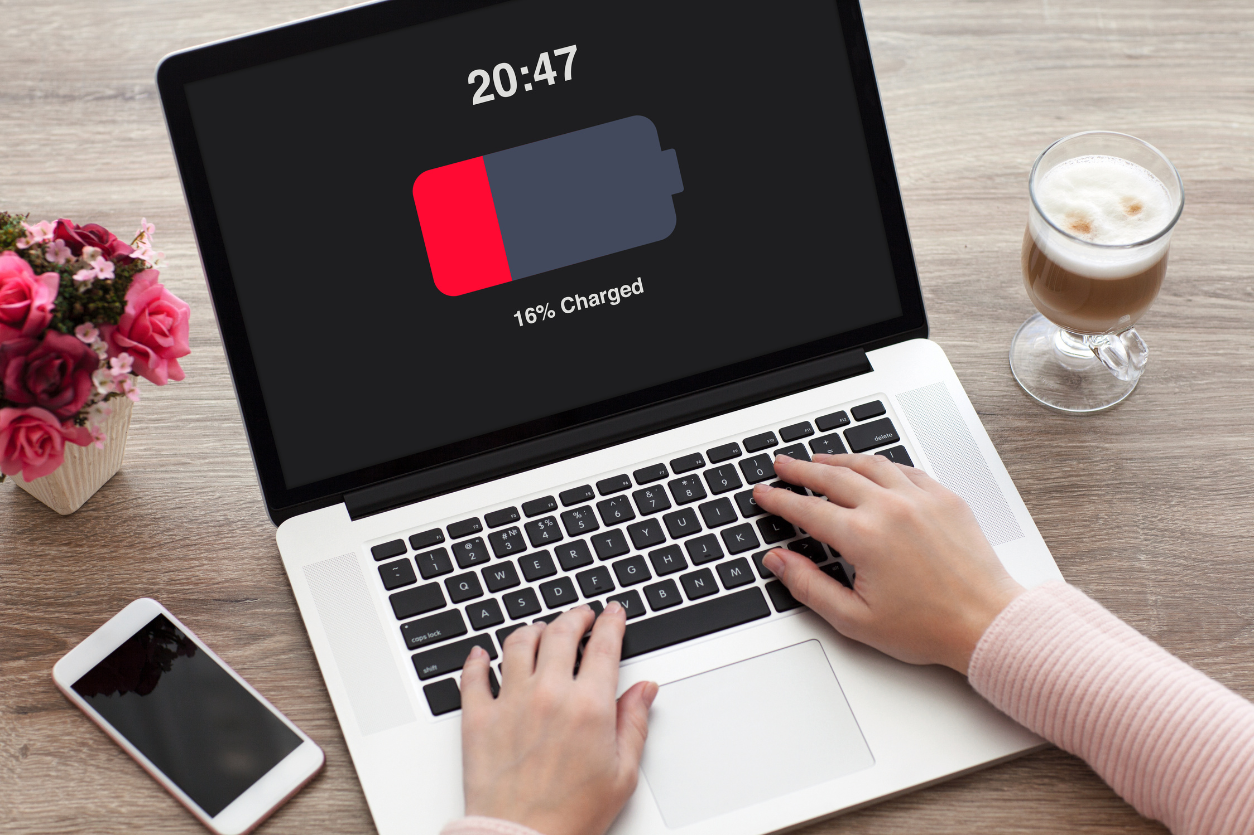
There’s nothing more frustrating than settling in for a productive work session or a binge-watching marathon, only to realize that your laptop battery not charging unless it’s plugged in. We’ve all had those moments where the charge icon stubbornly stays at 0%, and unplugging means instant shutdown. Before you start panicking or looking up new laptops to buy, let’s explore some of the reasons why this might be happening and what you can do about it.
Sometimes, the issue is simply a software glitch or a faulty setting that’s throwing your battery off track. Other times, it might be something a bit more serious, like a worn-out battery that needs replacing. The key is figuring out which is which without jumping to conclusions or unnecessary expenses. Here’s what might be the cause behind your laptop battery not charging and how you can troubleshoot these problems before heading to a repair shop.
Related: Keep All of Your Devices Powered up With the Best Charging Stations
Covering the Basics
First things first, let’s check the basics. Start by examining your power adapter and cable for any visible damage. Sometimes, frayed wires or bent connectors can prevent your laptop from charging properly. If you have access to another compatible charger, try using it to see if your laptop responds. This simple swap can help determine if the charger is at fault.
While you’re at it, make sure the power outlet you’re using is functioning correctly. It might seem obvious, but faulty wall sockets are more common than you’d think. Plug in another device to check if it receives power. If your charger and socket seem fine, you can rule out these common culprits and look deeper into the issue.
Checking the Software Settings
The problem could also be hiding within your laptop’s software settings. Sometimes, a quick reset of your battery management system can work wonders. You can start by accessing the Device Manager on your laptop. Locate the “Batteries” section, where you’ll find two options: the battery itself and the power adapter. Right-click on the battery entry and disable it, then enable it again. This simple trick can reset any glitches that might be causing the issue.
Additionally, check your laptop’s power settings. Navigate to the control panel or settings menu and look for power options. Restore these settings to default, as any customizations could potentially interfere with your laptop’s ability to manage power efficiently. Once you’ve done this, restart your laptop and see if the problem persists.
Diagnosing Hardware Problems
If you’ve ruled out software and external factors, it’s time to consider the possibility of a hardware issue. Over time, laptop batteries naturally lose their ability to hold a charge, especially if they’ve been subjected to frequent charging cycles or exposure to high temperatures. To assess your battery’s health, you can use built-in diagnostic tools available on most laptops.
Look for a battery health indicator in your laptop’s BIOS settings or through a dedicated application provided by the manufacturer. This will provide insight into the overall condition of your battery and whether it might need replacing. If your battery’s health is severely degraded, it could explain why your laptop only functions when plugged in.
Advanced Solutions
For those who are comfortable with a bit of technical tinkering, there are a few advanced steps you can take. Try recalibrating your battery by fully charging it, then letting it drain completely before recharging it to 100% again. This process can help reset the battery’s internal sensors and improve its performance.
If recalibration doesn’t do the trick, consider updating your laptop’s BIOS and drivers. Outdated firmware and drivers can cause compatibility issues with your battery and power management system. Visit the manufacturer’s website for the latest updates and follow their instructions to install them.
If you’ve exhausted all these options and your laptop still refuses to cooperate, it might be time to seek professional help. Reach out to the manufacturer’s support team or take your laptop to a certified repair center. They have the tools and expertise to diagnose and fix more complex issues that aren’t easily resolved at home.
While the thought of a costly repair or battery replacement might be daunting, it’s essential to address the problem sooner rather than later. Ignoring a faulty battery can lead to further complications down the line, potentially impacting your laptop’s overall performance and lifespan.
Your Trust, Our Core Commitment
At Rising Tech, earning and maintaining your trust is the cornerstone of our mission. We're dedicated to transparency, impartiality, and the relentless pursuit of truth in every article, review, and recommendation we publish. Our commitment to these principles ensures that you, our valued reader, are always equipped with reliable and unbiased information. Let us be your trusted guide in the ever-evolving world of technology.