How to Safely Reset and Back-Up Your iPhone
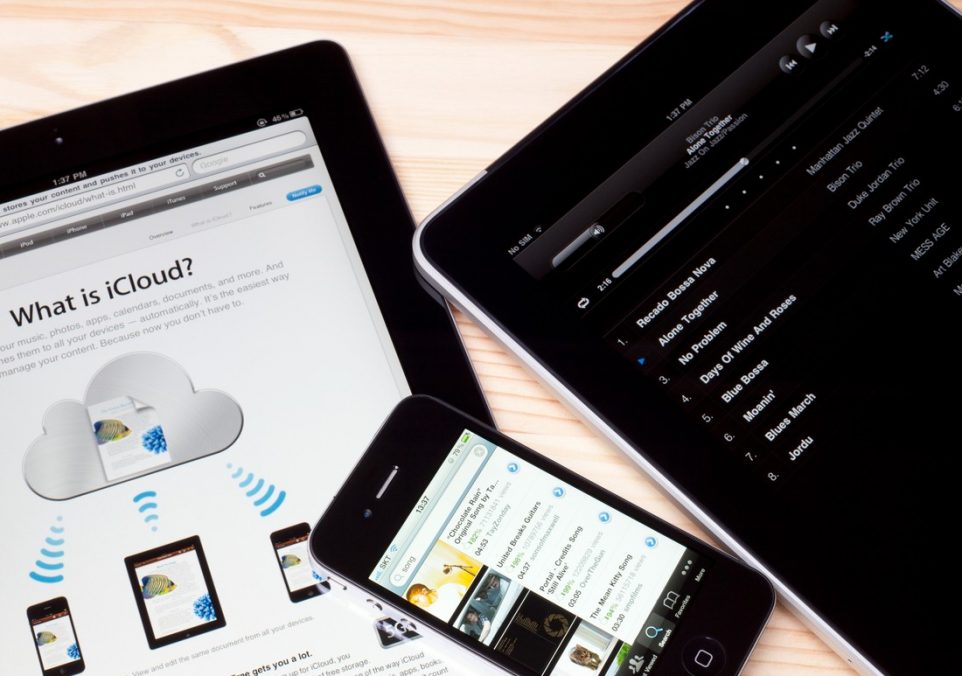
Having a high-tech device like the iPhone comes with a lot of responsibility to keep it safe. It is important to physically protect your device, especially if you have one of the newer models; you’ll want to snag a crack-proof screen protector and a durable iPhone case. Now, protecting your iPhone goes beyond the physical elements.
In this post, we cover everything you need to know about resetting and backing up your iPhone so you can protect your personal data from prying eyes. We also cover the different methods to back up your data and explain why you should do so regularly.
The Importance of Backing Up Your Data
When it comes to keeping your data safe, it is important to back up your device regularly. This is essential because it creates an extra copy of your important files and photos. If your device ever gets lost, broken, or stolen, you can still access everything from a secure backup location quickly.
Keeping backup copies of crucial financial information, contacts, photos, documents, and more is especially important. Doing so ensures you can quickly recover any important data in an emergency. Additionally, backing up your device allows you to easily transfer data from one device to another should you ever need to replace or upgrade your phone.
Preparing to Back Up Your Data
Before backing up your device, make sure that it is connected to a Wi-Fi network and plugged into a power source. Also, check that you have plenty of available storage space in your backup location. Otherwise, you may not be able to complete the process successfully.
To perform regular backups of your device, sign into your iCloud account. You can also opt for automatic backups by enabling them in the iCloud settings menu on your phone. For the backup process to go smoothly, it’s a good idea to delete any excess applications or photos in order to create more storage space. This way, only the most vital files will be backed up and you can worry less about unnecessary issues or delays.
Backing Up Your Data
You can back up the data on your iPhone either by syncing with iTunes or using iCloud. Syncing with iTunes involves plugging your device into a computer and selecting which files you want to be backed up on your iTunes account before completing the sync process. You can perform an iCloud backup with just your iPhone as long as it’s connected to the internet. For full coverage, sync with iTunes and back up via iCloud regularly for data copies in multiple locations.
Syncing With iTunes
If you are syncing your device with iTunes, you might need the latest version installed on your Mac or PC before plugging it into your phone. Then, connect your device and choose which files you want to back up by selecting the “Sync” option under “Preferences.” Finally, ensure all desired files are backed up correctly by checking the “Summary” page once the process is completed.
Backing Up Via iCloud
Backing up data via iCloud can be more convenient since it doesn’t require the use of a computer. Begin by making sure that your phone has a stable internet connection, and then sign in using your Apple ID. Once signed in, go into Settings > iCloud > Backup & Storage. Indicate which files need to be backed up and select “Back Up Now.” Ensure that all the desired files are transferred correctly by checking the “Manage Storage” once completed.
Resetting Your Device
Resetting your device is always an option but should only be done when absolutely necessary. You can do this by either performing a factory reset or erasing all content settings. A factory reset is usually done to troubleshoot software problems when all else fails. Erasing all content settings is typically only performed if you are selling, giving away, or replacing the phone.
Factory Reset
To perform a factory reset, navigate to Settings -> General -> Transfer or Reset iPhone, tap “Reset,” and select “Reset All Settings.” This returns all of your phone’s settings to their defaults without deleting any data or media.
Erase All Content Settings
Erasing all content settings will require you to log in using your Apple ID. Begin by going into Settings > General > Transfer or Reset iPhone, then tap “Erase All Content and Settings.” Doing this will erase all of your data from the phone, so it’s important to make sure everything is backed up before you start the process.
Your Trust, Our Core Commitment
At Rising Tech, earning and maintaining your trust is the cornerstone of our mission. We're dedicated to transparency, impartiality, and the relentless pursuit of truth in every article, review, and recommendation we publish. Our commitment to these principles ensures that you, our valued reader, are always equipped with reliable and unbiased information. Let us be your trusted guide in the ever-evolving world of technology.